Xamarin Forms: FloatingTextEntry Control
This is a very beautiful extended Entry control for Xamarin.Forms that allows devs display TextInputLayout(Material Design)-like
Download the code source from here:
https://github.com/AlejandroRuiz/FloatingTextEntry
this is the control usage and setup:
And the result is the next:Download the code source from here:
https://github.com/AlejandroRuiz/FloatingTextEntry

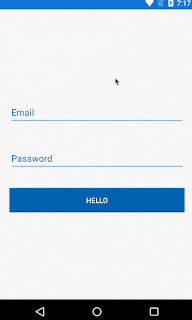



Informative blog! I am truly awed by this blog post! Very clear explanation about the Xamarin Development. I agree with all points.
ResponderEliminarHire affordable Xamarin Developer